
As a business owner, you are continually looking to develop your online presence, and having a Google My Business page is crucial to doing just that. Most of the clients we come across either have multiple listings that are confusing their potential customers or don't have a listing at all which is thereby sending customers to competitors. So, I decided to write a blog post about how to create a Google My Business listing, and condition it to make a strong online presence for your business.
Google My Business is a free tool with a dashboard that helps business owners manage and update their Google business listing. Google built this tool to help businesses show up on local Google searches and to help users easily find the businesses they are looking for. Your Google Business Listing can include all sorts of information such as business hours, and photos of your business, your website, and even posts from your business now.
Step 1: Create or Claim Your Google Business Listing

To create a Google business listing, the main thing you have to do is create or sign in to your Google account. When you have signed in your Google account, go to google.com/business. You will see a form and a map in the upper left corner where you can start typing your business name. Keep on filling in all the data as expected to set up your listing. If you already have a listing but it doesn't belong to you, simply type in the name of your business and click on the listing. You should see something that says "Own this business?" You can click on that and follow the steps to claim the business.
2. Merge Duplicate Listings
If you've had several addresses while in business your old premises may still be on Google Maps. Additionally if you have sales people in your workforce they may have listed your business address as their own under their name. You can delete your listing or merge it with your most up-to-date listing. You can find step-by-step instructions from Google on how to handle duplicate listings.
3. Include all the Business Details You Can
Your business name should be just that with no extra words or your name (e.g., slogans, services you offer, suburbs, etc.). Unlike page titles for your website, you can't add keywords like ‘Emergency Plumber Melbourne' at the end to increase visibility. If Google notices, they may correct the name automatically.
4. Encourage and Respond To Customer Reviews
One of the most helpful aspects of Google My Business listings is that ability for people to leave and read reviews about your business. If you have your listing set up properly with all the information you can, you should send people to it to leave you reviews. You presumably know how critical it is to encourage reviews; your star rating is visible on the listing which can drive to higher click-throughs. But, sending customers to the right place to leave a review can be tricky. You can make it a lot easier for people by generating a direct link.
5. Use Insights to See How Customers Are Finding You
Google My Business provides business with insights that show whether people found you on Google Maps or via Google Search, what actions they took on your listing, if they got directions to your business, if they called you, etc. This information can be extremely helpful for you to continuously to improve your listing and lead to more customers.
Related Posts
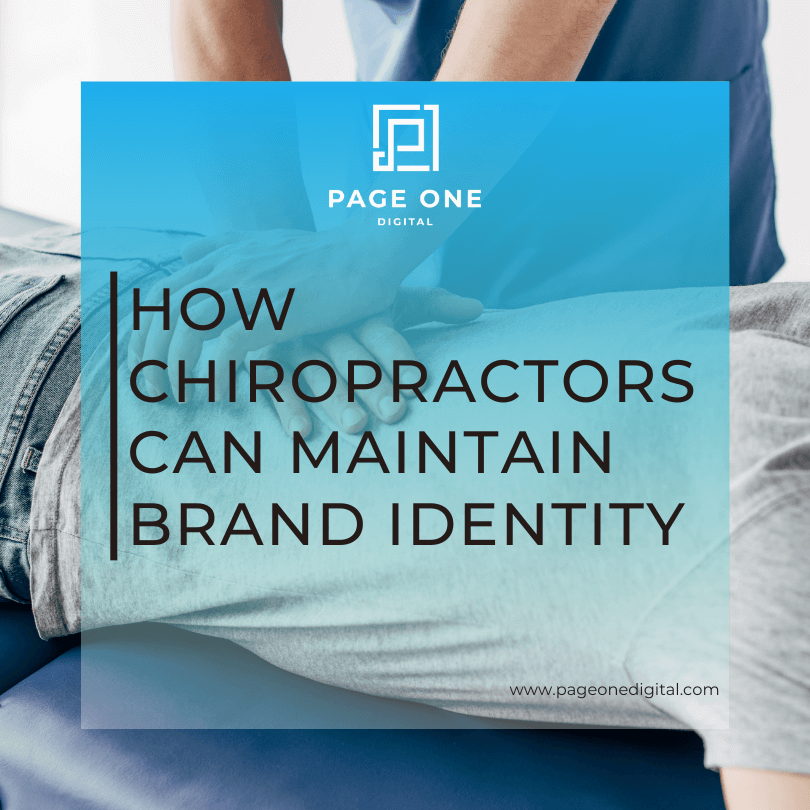
How Chiropractors Can Maintain Brand Identity
Chiropractic social media is on the rise. Find out how to build a strong online presence and maintain brand identity across social media platforms.

A Digital Care Package for Your Business
Check out our digital care package for your business, packed with tips and tricks for stronger communication, online reputation management, and more.

How to Respond to Negative Reviews & Comments
Learn how to respond to negative reviews and social media comments. Doing it the right way is a big part of good brand reputation management.

