I'm sure most of you have made a point of including links to your social media sites at the top/bottom of your website. (If you don't have links at the top AND bottom I suggest you do so as soon as possible!). However, the best way to encourage people to follow you on social media is to use some of the social plugin made available by the specific social site. Which is why I've created a quick how-to for installing some of the more popular plugins.
Facebook Page Plugin
Showing your website visitors how many people Like your Page (including which of their friends Like it) and some of your latest posts will encourage them to Like your page much more than simply have a link to your Facebook Page on your site. You can install a Facebook Page Plugin in 3 simple steps (4 if you don't already have a developers account set up through Facebook).
1. Go to the Facebook Page Plugin page to customize your plugin.
If you don't already have a Facebook devloper account setup you will need to create on to access this plugin.) The Page you land on should look like this:

2. Customize the Plugin
Enter your Facebook Page URL and then select (or deselect) the options below to customize the widget to fit your exact needs. For example, you may not want a preview of the latest post because it is too distracting for your site. In that case, under the Tabs section simply erase timeline.
3. Click the Get Code Button on the bottom left
Once you've customized the widget click the blue Get Code button. You should see a box pop up that looks like this:

This might look like complete gibberish to you, but it is two different sets of code that you need to get over to your web developer. Taking a screenshot will not work because your web developer needs the code exactly as is. So select all and copy and paste it in an email over to them. ** I would suggest sending 2 emails to make sure the 2 sets of code do not get confused!**
All your web developer has to do is install the plugin (wherever you tell them to) and you should be all set!
Instagram Feed
Getting an Instagram feed on your site is not as straightforward. Depending on where you host your site you will have some different options. For example, a Squarespace or a Wordpress site simply have plugins you can use to embed an Instagram feed. However, if you need to add it manually yourself here's what to do:
1. Go to Uptsi's Instagram widget tool
Instagram will allow you to embed a photo or video directly onto your site directly, but so far they have no released their own tool to embed your entire feed onto your website. There are plenty of third party tools available to do this, but I prefer Uptsi. (You will have to create a free account to get the code for your Instagram widget!)
2. Customize the Widget
Type your username into the box to see your feed appear. You can choose whether you want a gallery or slideshow, how many images to display, etc.

3. Click the Get Widget Button on the Bottom Left
Once you've finished customizing your widget you'll need to get the code to send to your web developer. To do this, click the get widget button, copy the text that appears in the pop up box, and send it to your web developer.

Twitter Feed
Adding your tweets to your website is another great way to encourage people to follow you to make sure they don't miss any of your tweets. Getting a live stream of your tweets on your site is pretty easy:
1. Sign in to Twitter
2. Go to Your Settings
3. Click on Widgets Toward the Bottom Left
4. Click Create New
5. Customize the Widget
You can select which part of your profile to display, the colors, the replies, etc.

6. Click Create Widget
This one is not a popup it will redirect you to very similar looking screen with a small box that contains the code you need to get to your web developer.

That should do it. If you have any questions don't hesitate to reach out!
Related Posts
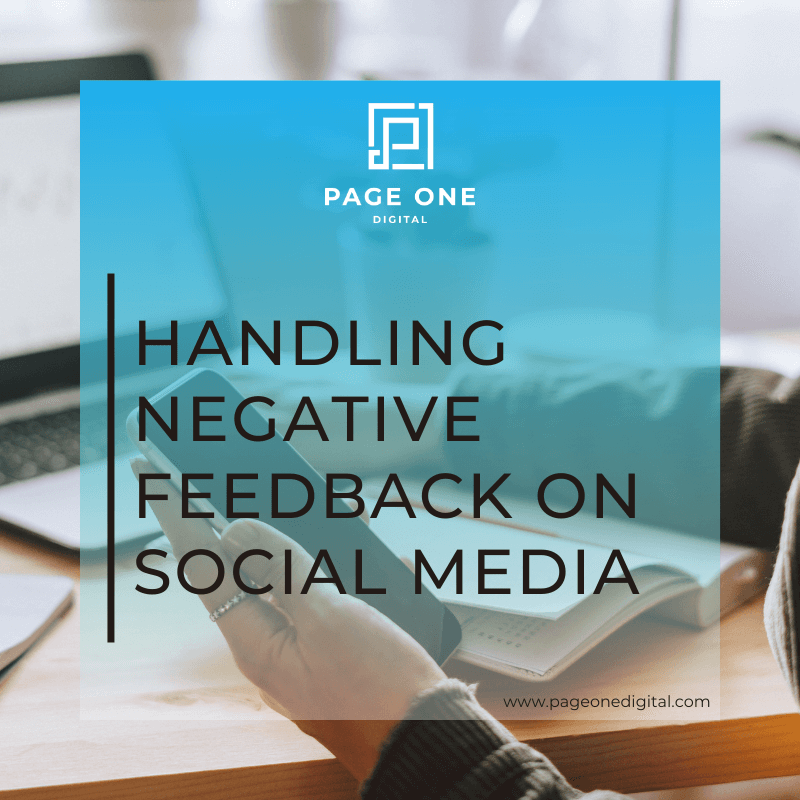
Handling Negative Feedback
You're bound to make someone mad at some point. It's part of business. Don't shy away from it, especially on a public forum. Check out my latest video tip to see the best ways to handle negative review/comments on social media.

Using Social Plugins on Your Website
I'm sure most of you have made a point of including links to your social media sites at the top/bottom of your website. (If you don't have links at the top AND bottom I suggest you do so as soon as possible!). However, the best way to encourage people to follow you on social media is to use some of the social plugin made available by the specific social site. Which is why I've created a quick how-to for installing some of the more popular plugins.
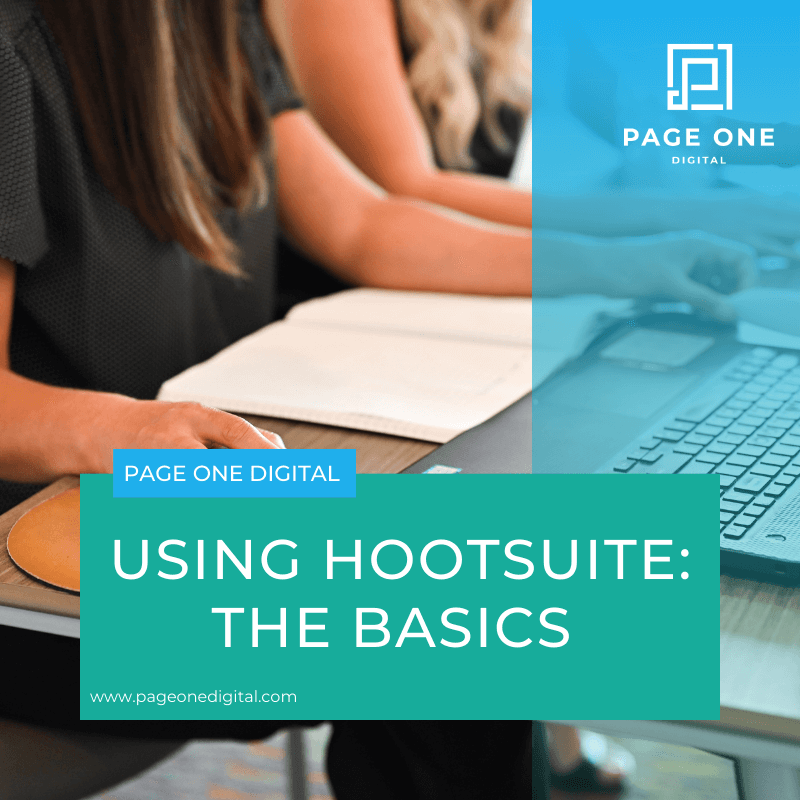
Using Hootsuite: The Basics
I recently created a brief tutorial video explaining how to use Hootsuite. I just covered the basics to schedule a post and one of their newer features that suggests post for you. Hope you guys enjoy! If you have any questions or want to see a specific demo video on anything please let me know in the comments.
